Imagine a world where project managers can create drafts that prepare them for potential changes to project schedules or to consider alternative schedule paths. For project-centric organizations, exploring alternative project scenarios and evaluating their potential impacts before committing to changes in the actual project schedule could be critical for their complex projects. Challenges include interdependencies with other agencies, projects with multiple phases, weather delays, funding uncertainties, tight budget constraints – the list goes on.
Today, Oracle’s legacy application, Primavera P6, is still one of the most well-known and well-used solutions for globally prioritizing, planning, managing, and executing projects, programs, and portfolios. However, P6 only has a few “What-If” options with limitations, inhibiting the user’s ability to explore different paths toward project success.
In this blog, we outline how Oracle Primavera Cloud (OPC) can help improve your project managers’ ability to experiment with different scenarios for scheduling work.
What is “What-If” Scheduling?
OPC’s “What-If” scheduling features are robust project planning and risk assessment tools. They allow users to save schedule versions, perform scenarios (what-ifs), and then merge those scenarios into the current schedule:
- Project Schedulers can selectively update the schedules with changes performed in the scenarios.
- Project Managers can take an existing schedule and create a copy to test changes without having to modify the active schedule.
With these features, project managers can prepare and anticipate different situations, such as delays, and have the flexibility to act quickly on adjusting the active schedule.
Key “What-If” Scheduling Features in OPC
1. Scenario Modeling
Scenario modeling allows the project manager to create multiple “What-If” scenarios to test changes to the project schedule, such as:
- Adjusting activity durations.
- Changing resource allocations.
- Modifying relationships or constraints between tasks.
These scenarios exist independently of the baseline and live schedule, ensuring the ACTUAL project data remains unaffected.
2. Scenario Comparison
Scenario comparisons allow the project manager to compare different “What-If” scenarios side-by-side to evaluate the following:
- Impact on the project’s critical path.
- Changes to project start and finish dates.
- Resource utilization differences.
These scenarios allow the visualization of the effects of changes using Gantt charts or other schedule views.
3. Impact Analysis
Impact analysis assesses the downstream effects of proposed changes:
- Identify risks or bottlenecks that changes might introduce.
- Analyze float changes and how they affect project flexibility.
This feature can be used to prioritize changes that have minimal disruption to the project schedule.
4. Integrated Risk Management
Integrated Risk Management allows project managers to combine “What-If” scheduling with risk analysis tools to simulate the impact of identified risks on a given project or program:
- Run Monte Carlo simulations on different scenarios.
- Understand the probability of meeting key milestones under each scenario.
5. Resource Scenario Testing
Resource Scenario testing allows users to model resource reallocation or over-allocation adjustments in a scenario:
- Optimize workloads and evaluate the feasibility of proposed schedules.
- Test alternative team structures or equipment usage plans.
How Does This Affect Your Projects and Programs?
“What-If” scenario features allow project managers and schedulers to evaluate your projects’ current and potential future state, enabling them to make data-driven decisions to improve your project outcomes. Users can either:
- Commit to the selected scenario as the “live schedule” and make the changes immediately.
- Discard or archive the future scenarios, referencing them to compare the validity of the choices made.
Here’s an example workflow:
Users have the ability to create a “What-If” scenario within OPC’s Schedule Feature (after a project schedule has been created). Like baselines, scenarios require a source schedule, which can be either the current schedule, an existing scenario, or a historical schedule from the current project. Once created, scenarios are accessed from the Manage Scenarios tab within the Schedule app.
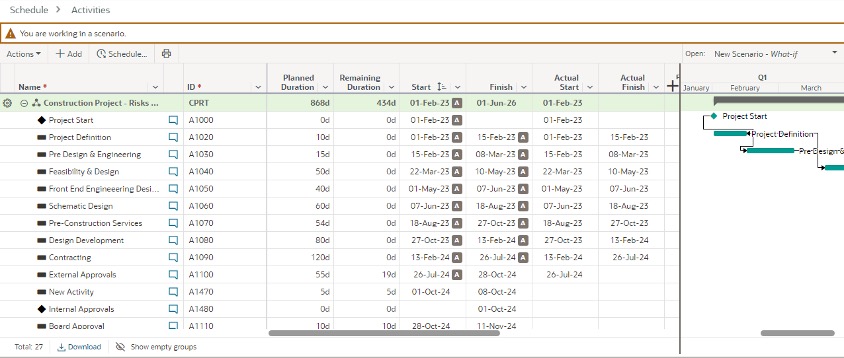
The schedule comparison tool in the schedule app allows users to compare scenarios to the current schedule, saved baselines, or other scenarios. If activities in a scenario change, you can transfer them to the comparison schedule by using Merge Mode in the schedule comparison menu.
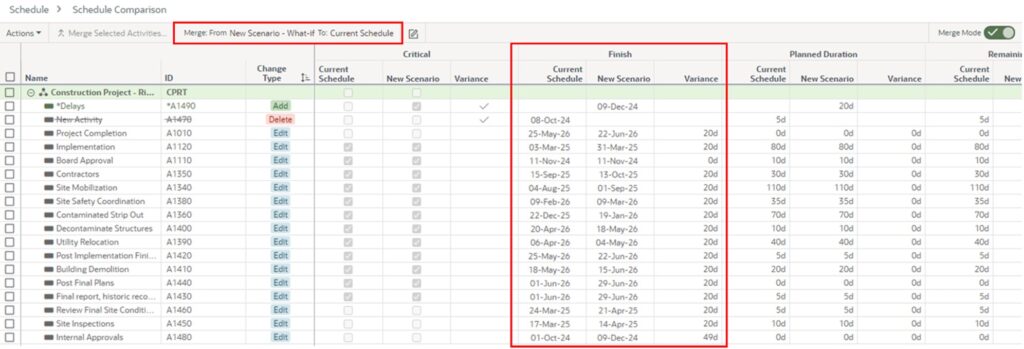
After changing the scenario, select only the changes to merge with the current schedule. It is simple and easy. Compared to Primavera P6, you no longer have to make copies of schedules, make changes, and then try to incorporate those changes into the existing schedule manually.
View a video of this example here.
Additionally, OPC’s “What-If” features allow multiple stakeholders to review and contribute to scenario planning in real-time. Project managers and schedulers can share these scenarios with numerous team members for input and use built-in collaboration tools to align everyone on the best course of action.
In Conclusion
Next-generation scheduling – Oracle Primavera Cloud (OPC) enhances scheduling capabilities far beyond what Primavera P6 offers by providing advanced “What-If” scenario analysis with greater flexibility and real-time collaboration. While Primavera P6 allows for basic scenario modeling, OPC enables teams to create multiple schedule iterations and instantly compare them to identify the best course of action without disrupting the baseline. This is just one of the many scheduling features within OPC that make it ideal for organizations seeking deeper insight into project impacts, more accurate forecasting, and improved decision-making.
Contact our representatives today to learn how OPC can take your “What-If” scheduling to the next level.